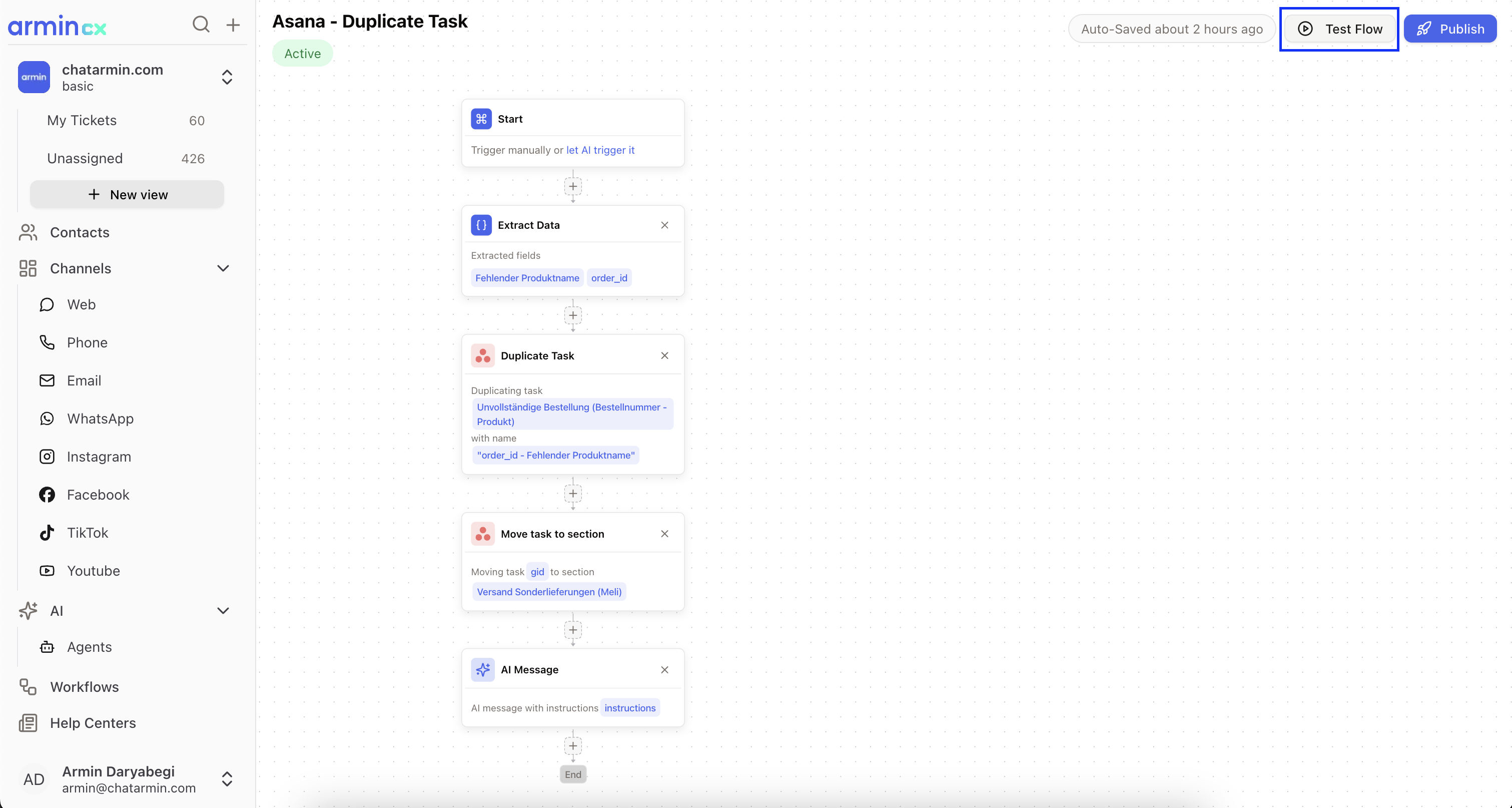Main Benefits
- Handle complex automations like
Fetching Invoices,Updating Shipping Address, … - Can be triggered through AI (more here) or manually in Tickets
Where to find?
- Under Workflows
Before we go more into Detail, here we show a Workflow Demo if you want to check it out:
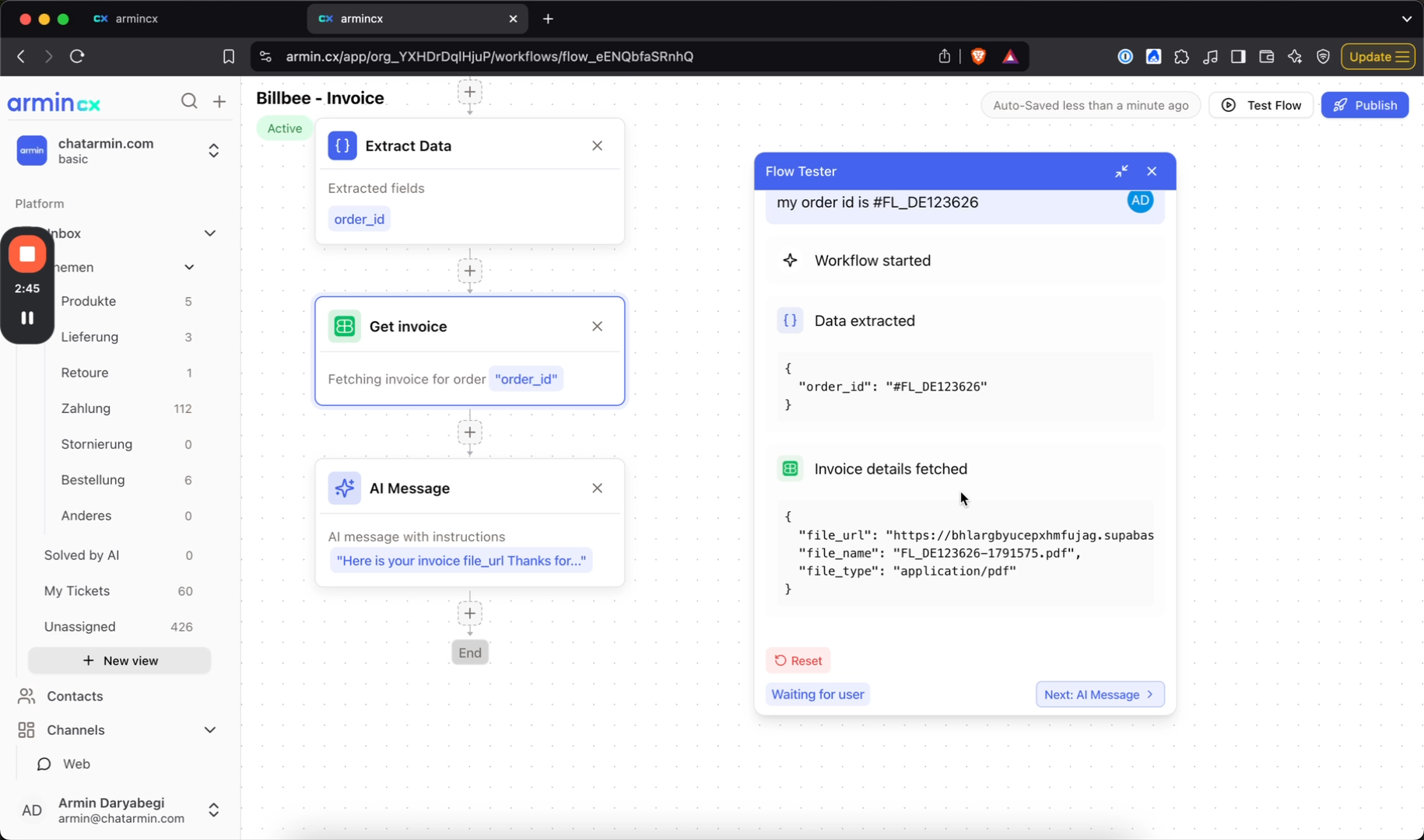
Channels
The goal is to use 1 Flow for ALL Channels. Currently Workflows work with:- Web Widget
- and all Socials
How to Trigger?
With AI
Similar to Handover Topics or Auto Tagging, you can give the AI the capability to trigger your Workflows based on your Description. In order that AI can trigger a flow automatically, the Flow needs:- To be published & active
- Have an “AI Prompt” at the Flow Trigger
Manually in Tickets
For triggering Flows in Tickets manually, you will NEED to publish your Flow to take the latest changes. Watch here to see in action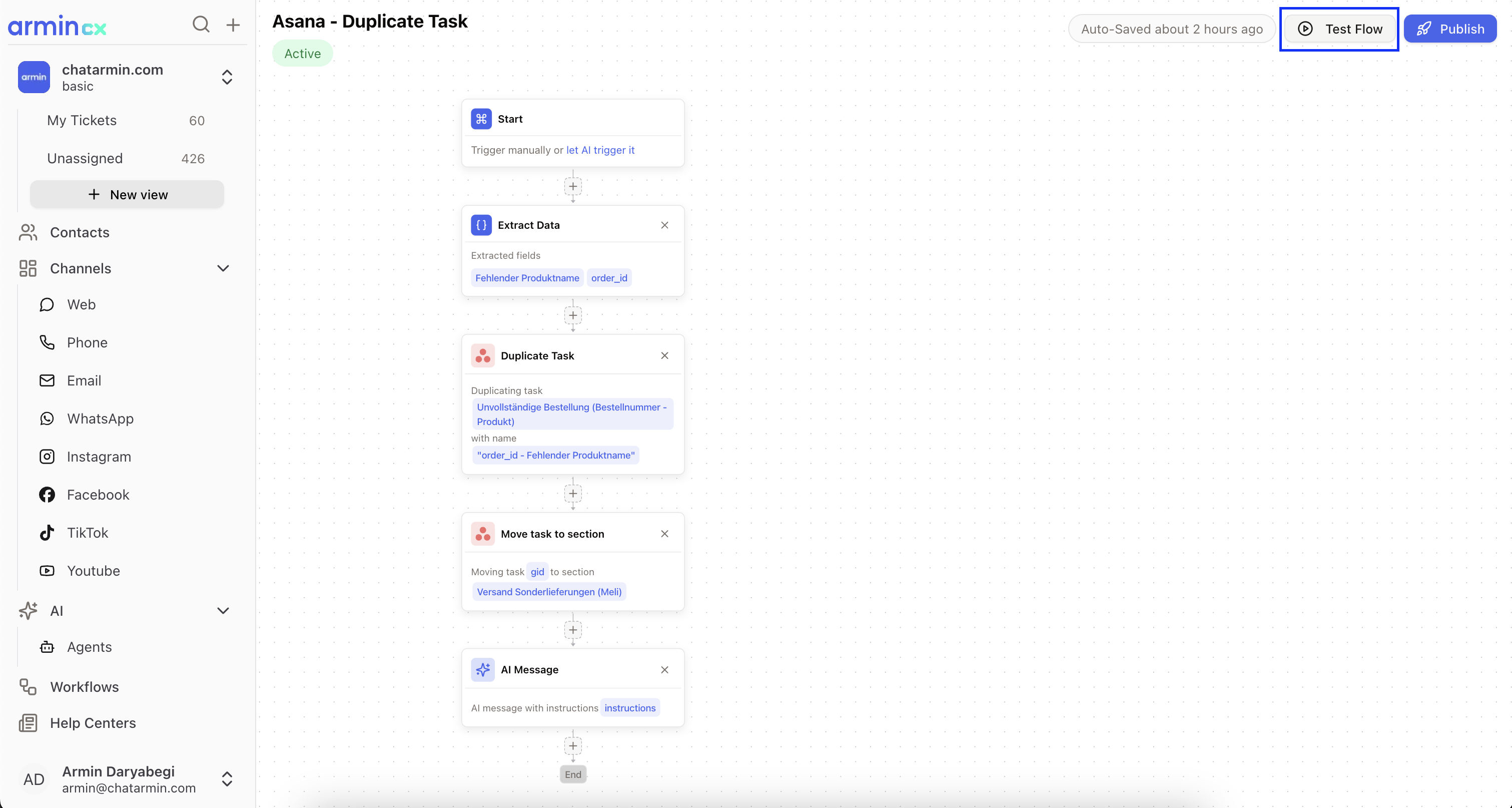
Execution Mode
When setting up your workflow, you can choose how it should run:🛡️ With Approval (Supervised)
- Workflow will pause and require your approval before sending any messages
- Gives you full control over what gets sent to customers
- Perfect for sensitive operations or when you want to review responses first
- Shown with orange styling and security icons in the UI
⚡ Automatic (Autonomous)
- Workflow runs completely automatically without interruption
- Messages are sent immediately without waiting for approval
- Faster execution but less control over individual messages
- Ideal for routine tasks and trusted automations
How to Test
You can basically simulate a Ticket Conversation by just clicking “Test Flow” in the top right of the Flow-Builder: