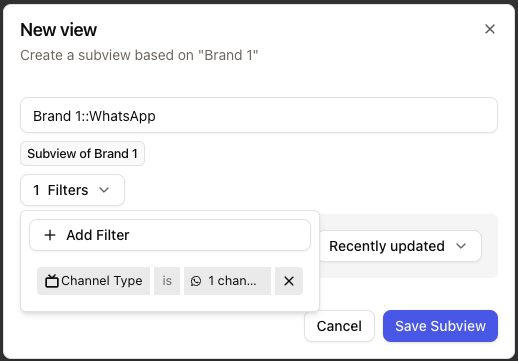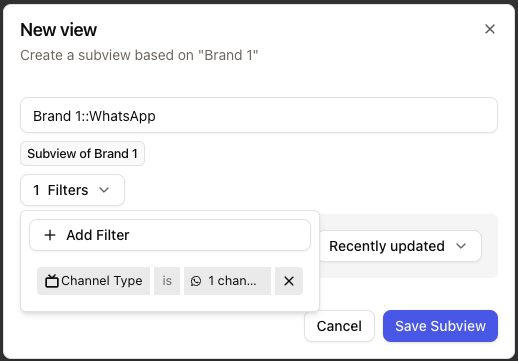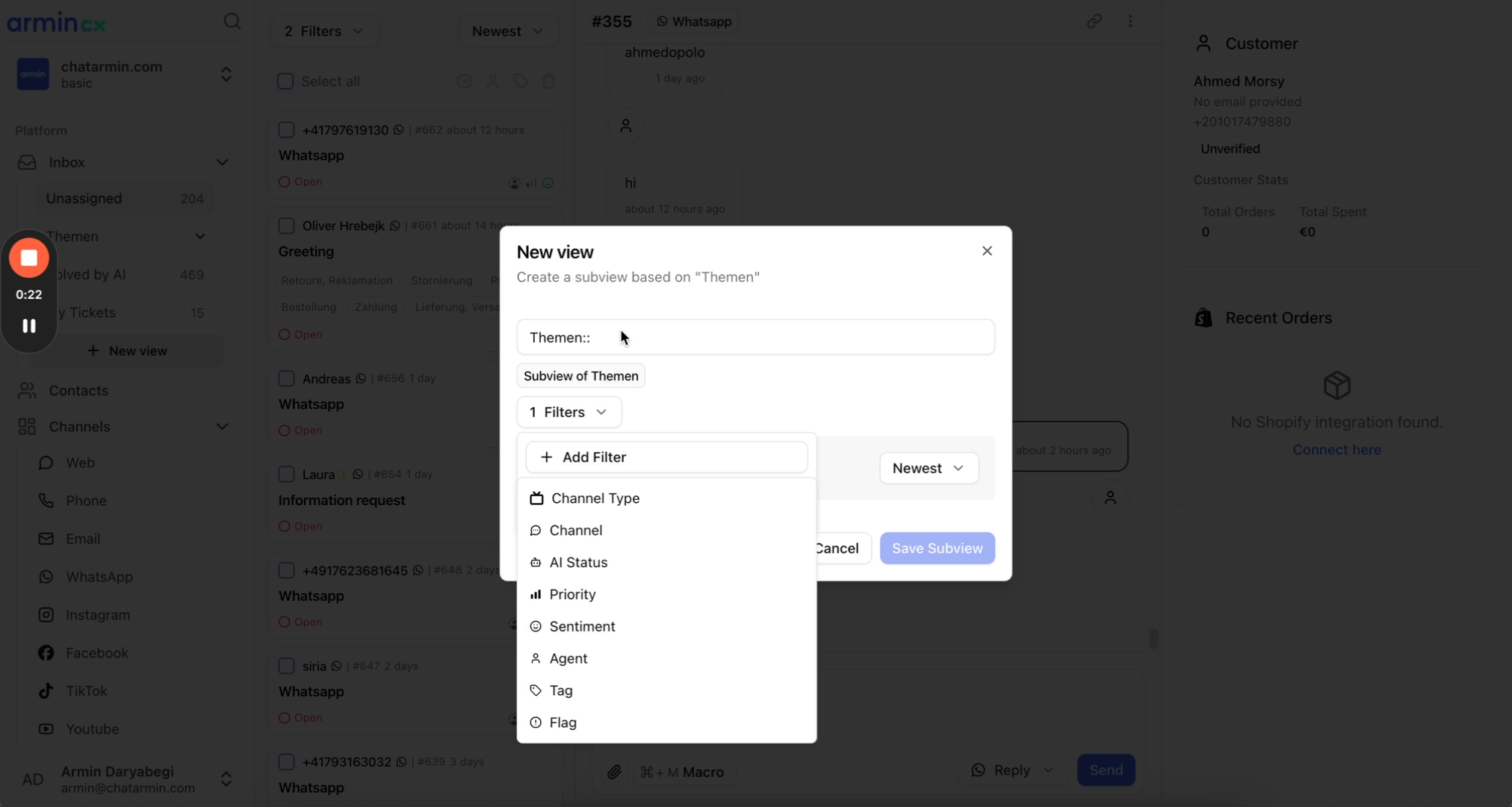
About Views & Subviews
The inbox is a frontend-display-feature that enables you to set default views based on your company’s needs:- teams
- brands
- shops
- languages
- conglomerate the channels needed, in one “master-inbox-view”
- decentralize ticketing analytics based on segmented views introduced above
- assign admin-rights based on your company’s infrastructure
Subviews
You can easily create Subviews, by:1
Click on "Add View"
Click on ”+ Add View” in the Inbox\

2
Create Subview
Next, you type in the Parent Views’ Name followed by ”::” and the Subviews’ Name. Like this: