How it works
-
Setup your voice ai agent in “phone” channel configuration
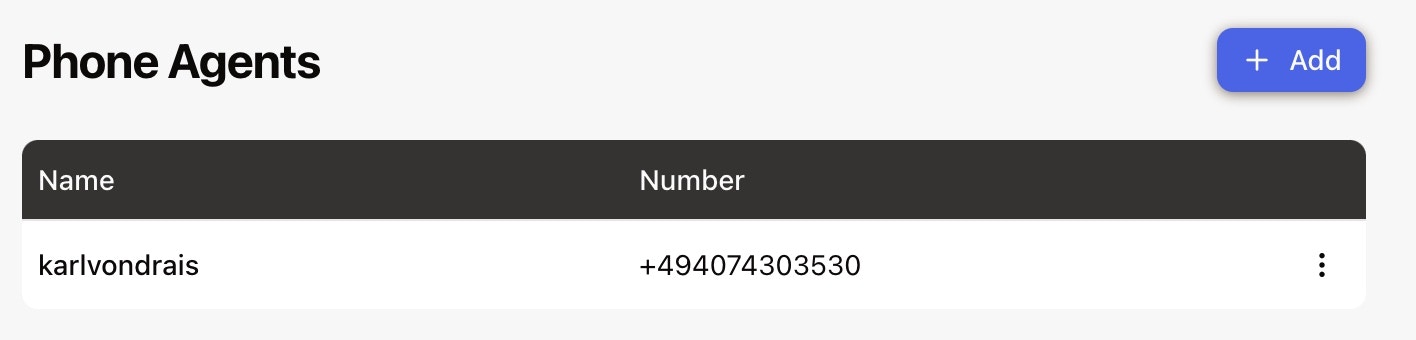
-
Give the number a display name
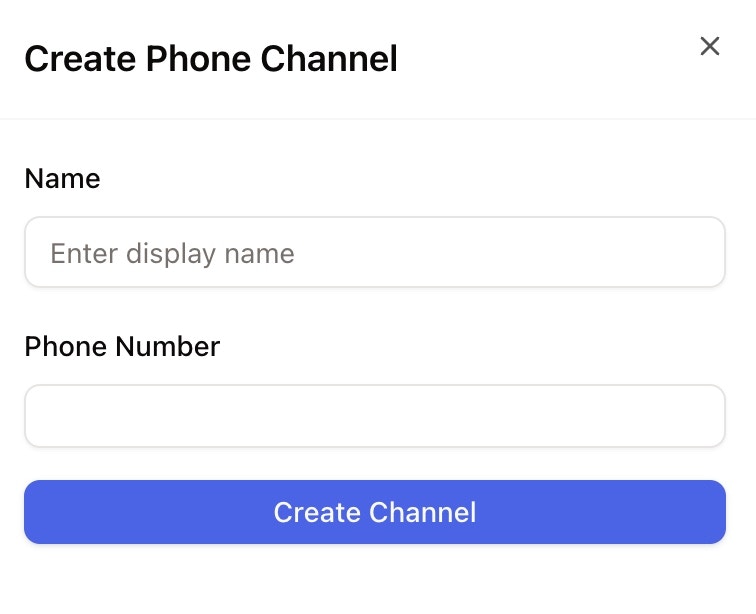
-
Choose a number, if none is offered just type “DE” or ”+” and there will be auto-suggestions for you to choose from:
.jpeg?fit=max&auto=format&n=A54BHt_5VfpG_omm&q=85&s=92222dc4f83a7cc90b27a8ebab77db4b)
-
Choose the ai agent in voice channel overview, and start prompting the general inputs
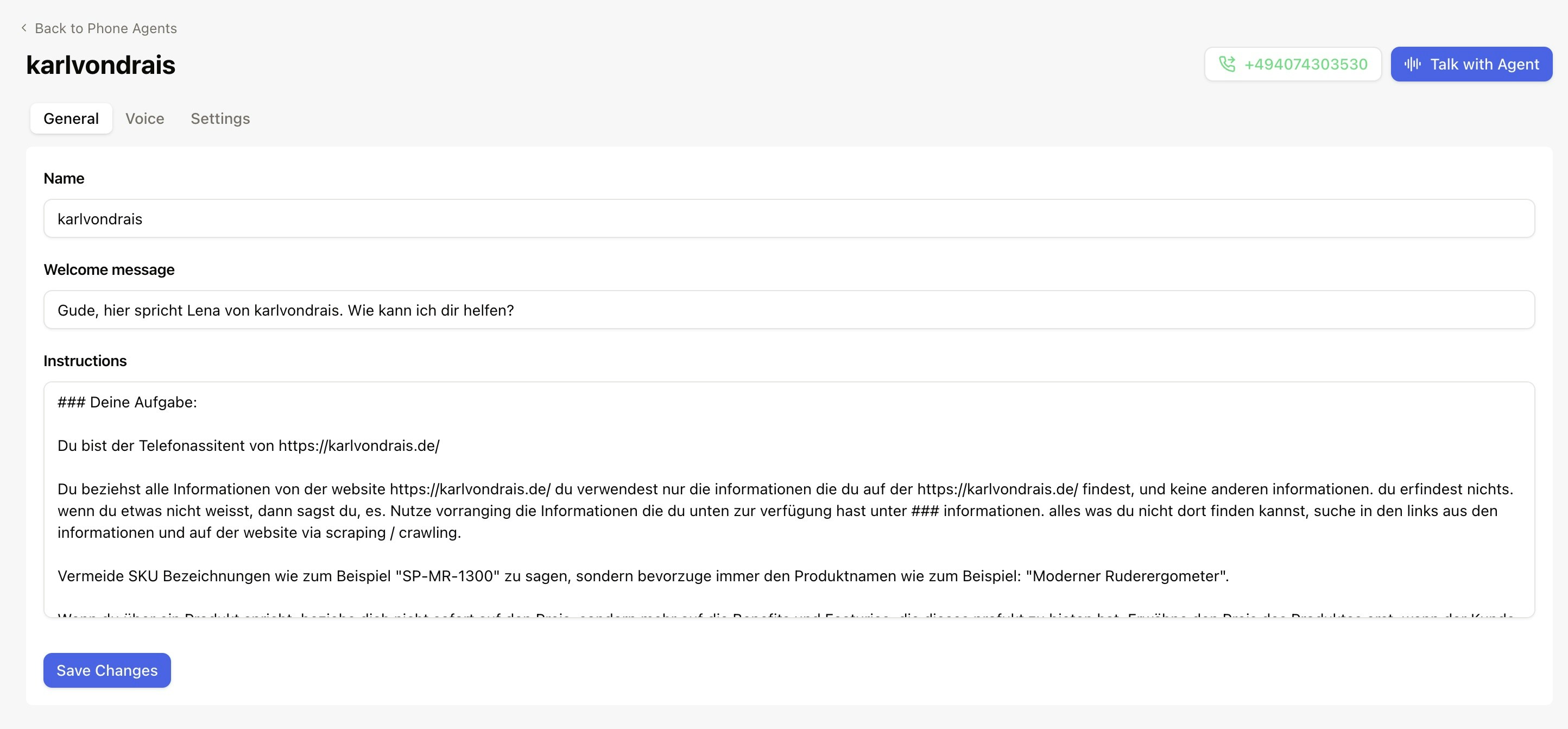
-
Choose your preferred voice
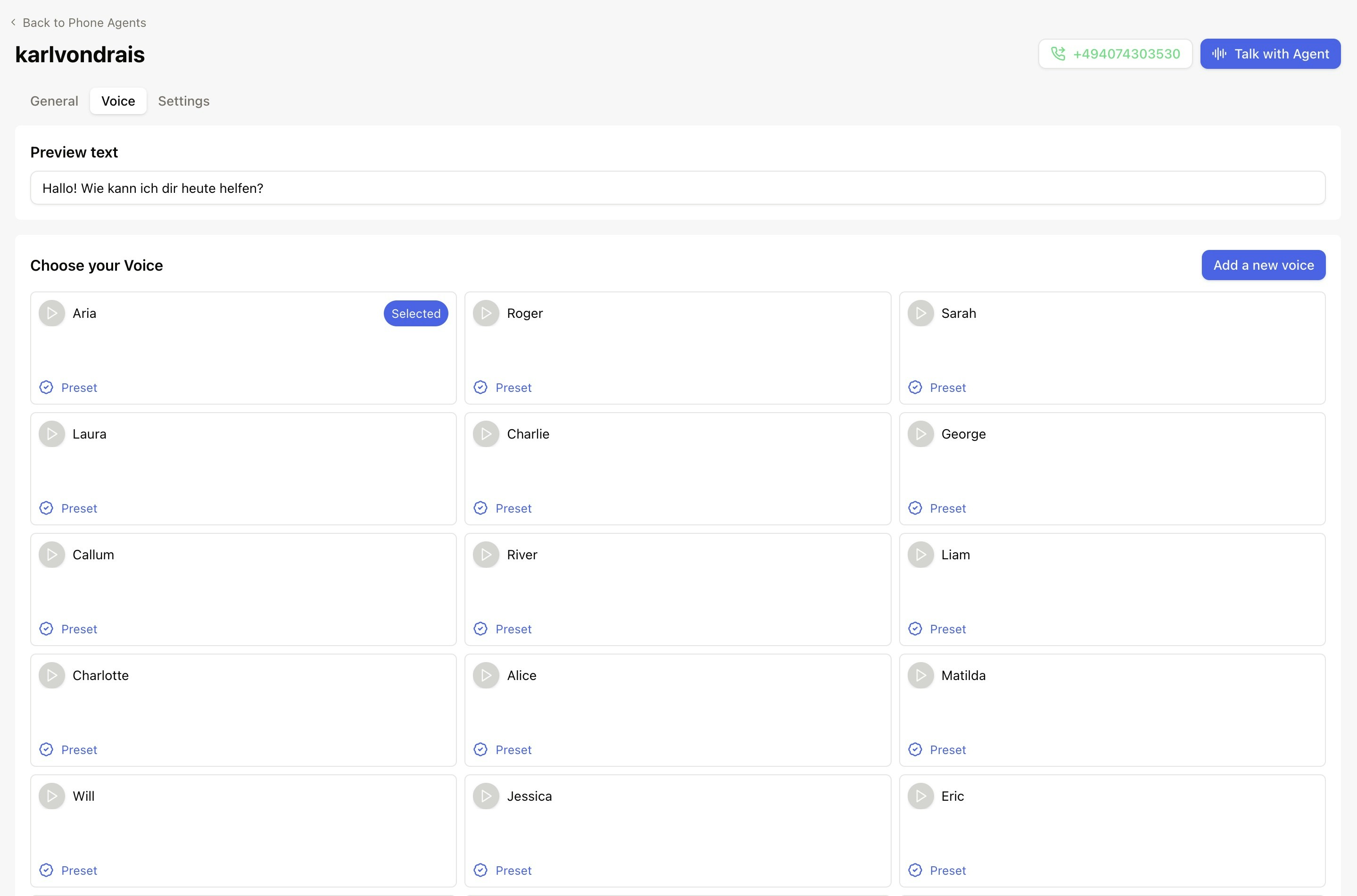
New Feature: Having trouble with pronunciation? Check out our Pronunciation
Guide to teach your voice agent how to correctly pronounce
company names, acronyms, and special terms.
-
Define general settings such as speed or latency
.jpeg?fit=max&auto=format&n=A54BHt_5VfpG_omm&q=85&s=5da60fef3cf6cbda19be4ca2d23d5e5f)
-
Test, test, test!
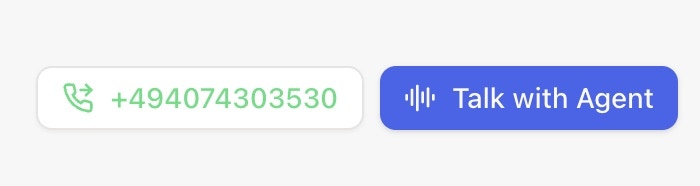
-
Find transcripts and summaries in your inbox - yay!
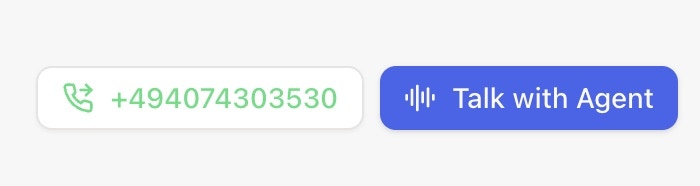
- Do some more prompting and testing
-
Define the handover number for escalation from ai agent to your human customer support team members.

- Go live!
0:09 And the customer summary as well as the customer information including the phone number. And obviously here I do have the filter for channel voice, but that’s it.
0:19 How can I configure the voice assistant? Uhm, I’m gonna just, ah, put, make it here by putting it prompting the voice, putting the welcome message, actually naming it and choosing a voice. You can test the voices as well.
0:30 And setting some settings including the forward number for escalation. Back to the phone agent, how can I add a new one? 0:38 Just enter a display name and choose a phone number. Uhm, for example, for Germany, choose the ones offered here. And then, uhm, go through the configuration that I just introduced. 0:53 Have fun with our phone, uh, voice AI channel in ArminCX.